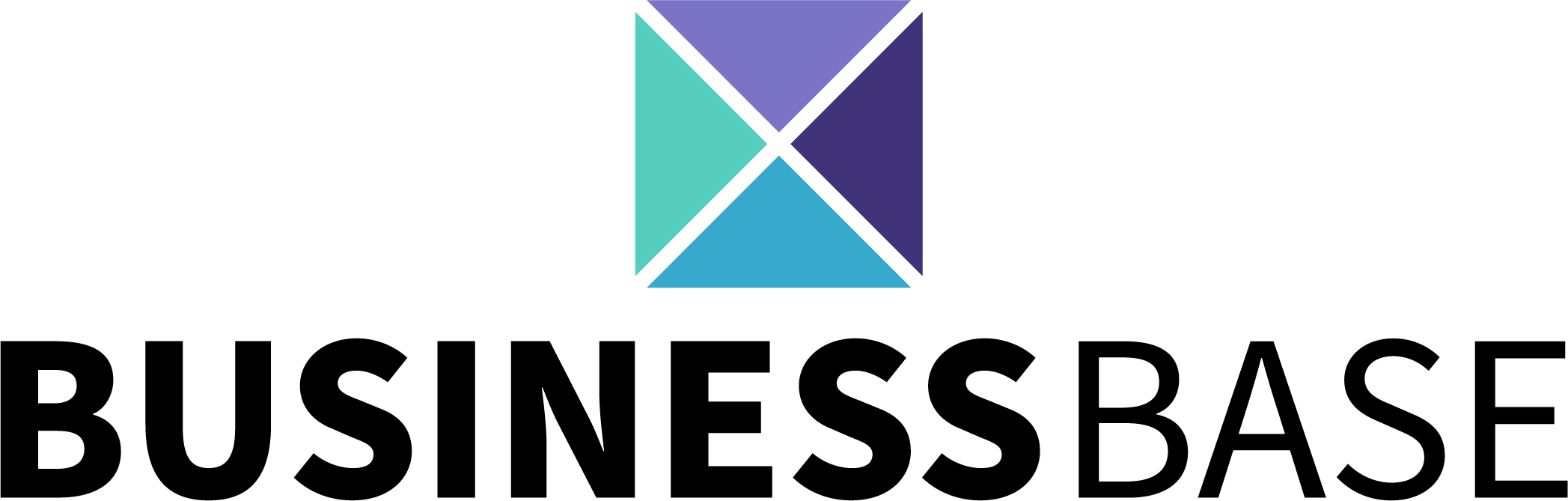Related Articles
Enable & Disable Applications
Enable & Disable Applications
Enable, disable, and understand how applications function
Important:
To control applications you must have Admin Grouping Configuration Access or be a System Administrator
How to Enable/Disable an Application in 5 Steps!
1. Click on "Applications" in the left sidebar under the category "Settings"

2. Select an application you would like to view

3. View the description in the application card

4. Click "Enable" or "Disable" beside the application

**In this example I am enabling the BHAG and disabling Tasks**
5. Refresh your browser

Tip:
When an application is "Enabled" you will be able to view it in the lefthand column.
Tip:
When an application is "Disabled" you will be unable to view it in the lefthand column.
Enable / Disable process will then be complete!

Important:
You can only view, use and change permissions of "Enabled" applications. To learn more about changing permissions of applications click "Permissions (Beginner)" in the reference section.
Important:
Not all applications can be Enabled/Disabled such as "Billing" or "Applications"
Referenced Articles
All Rights Reserved to Stratus ADV, 2023 ©