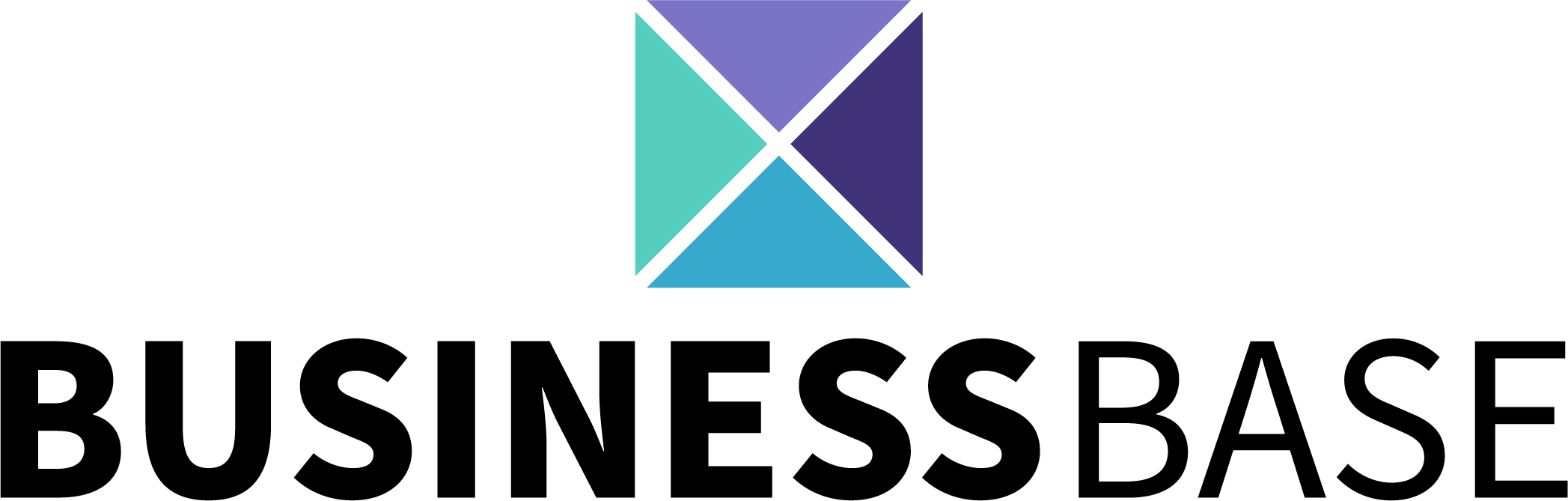Related Articles
Role Based
Role Based
Application objects available to assigned users & teams
Note:
If in the application you can assign objects to other users or if others can assign objects to you, it is a Role Based Application.
Examples of Role Based Applications:
- My Base
- Tasks
- Reminders
- Notes
- Files
Types of Role Based Permissions

Important:
In order to create new objects within an application, one must first be given higher level permission access to the application ("Change, Delete or Admin") or be a System Admin. If the object has already been created, the user or team's options within the object are subject to the assigned role by the creator.
Important:
Objects created inside of Role Based Applications will only be viewable to users or teams that have been assigned
Assigning Role Based Permissions
Assign User (or leave blank)

Assign User Role (only if user was chosen)

Assign Team (or leave blank)

Assign Team Role (only if team was chosen)

Viewing Role Based Permissions
View All Objects (Less Detailed)

- Initials of Users and Teams will be abbreviated
- Grey Box around User/Team - Viewer
- Blue Box around User/Team - Support
- Green Box around User/Team - Leader
View Specific Object (More Detailed)

- Assign more users or teams by clicking the "+" sign
- Change role by clicking on the drop down box next to the user or team name
Referenced Articles:
All Rights Reserved to Stratus ADV, 2023 ©