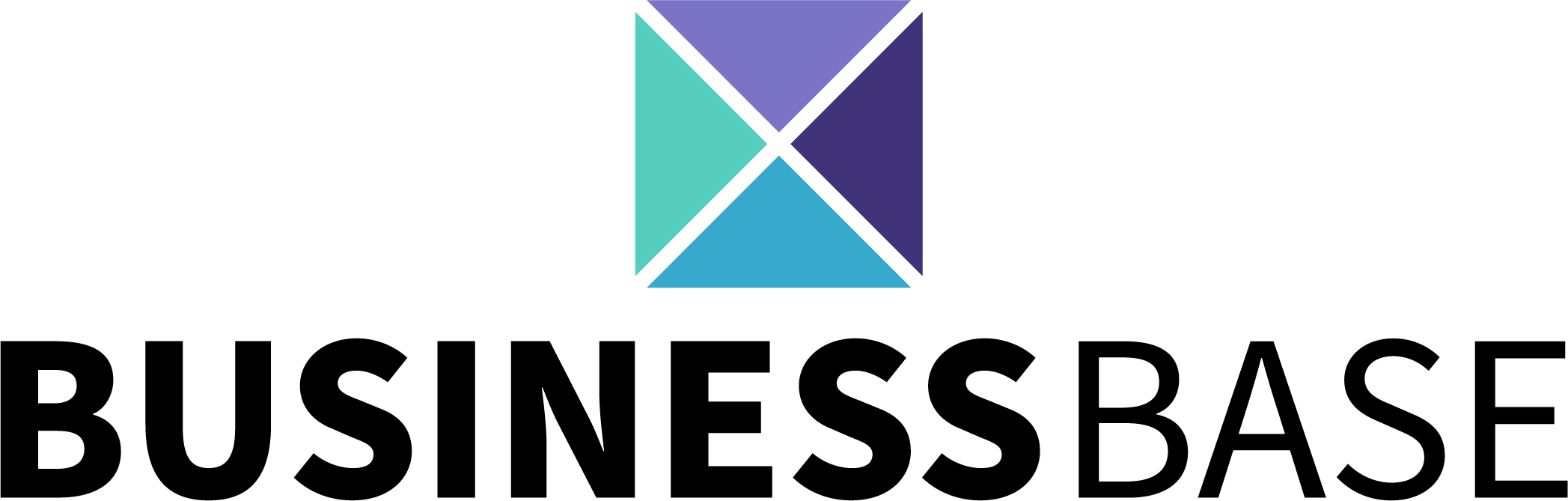How to Invite a User
Add coworkers and consultants to your grouping
Note:
One of the first steps after you've created your grouping is to invite users. You can also invite new users as your grouping changes and grows over time. This is an important step because it allows everyone to stay connected!
Invite New Users in Just 5 Easy Steps!
1. Click on "Users" in the left sidebar under "Settings"

2. Click on the "Invite User" invitations card

3. Add users to a team, assign them a role, or leave it blank


4. Add emails in the text area

5. Hit "Submit"

An email will then be sent to the address that was typed in > From there the recipient needs to verify and accept the invitation via their email > Once this is complete, they will be added to the grouping!
How to Cancel an Invitation
After an invitation is sent, it can be canceled on the Users page under "Invitations"

How to Resend an Invitation
After an invitation has been canceled, it may be resent.

Notes
- Email invitations can be managed (cancelled, & resent) in the user invitation list
- New users will have access to applications granted in the All Users Team
- To add users, you must have Admin User Configuration access
- New users will automatically be added to the All Users Team
Important:
Invitations expire after 8 hours
All Rights Reserved to Stratus ADV, 2023 ©